One of my clients contacted me: “I see the office Wi-Fi network, but when I try I get a message that reads ‘Can’t connect to this network.'” This Windows 10 problem is reliable and also illustrates what remote IT support is about.
Your ad will appear here once approved.
✅ Step 1: Quick Checks
To rule out any basic issues I first asked the user to:
- Toggle Wi-Fi OFF and ON
- Reboot the laptop
- Forget the Wi-Fi network and reconnect to it.
Unfortunately, nothing worked, so we moved on to the next step.

✅ Step 2: Run the Network Troubleshooter
Afterwards, I instructed the client to use the built-in Windows Network Troubleshooter:
- Settings → Network & Internet → Status
- Click on “Network Troubleshooter”
- Choose Wi-Fi from the list and let it do its thing
The troubleshooter made a few changes, but did not resolve the problem entirely.
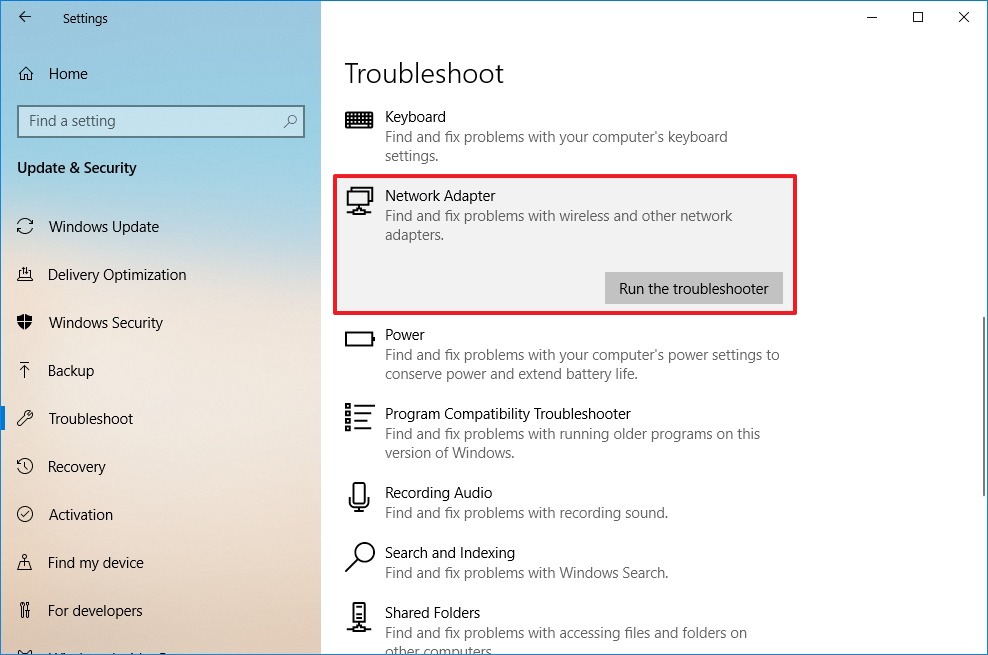
✅ Step 3: Check Network Adapter Status
then i confirmed the status of the Wi-Fi adapter with the following method:
- Go to Control Panel → Network and Sharing Center
- Click “Change adapter settings”
- Check to see if the Wi-Fi adapter is enabled
It’s possible, from time to time, that Windows will disable the adapter as part of an update. In this instance, it was enabled but it still didn’t work.

✅ Step 4: Reset IP and DNS Settings
I asked the client to open Command Prompt (Run as Administrator) and enter:
- try ipconfig /flushdns
- also IPconfig /release
- then ipconfig /renew
This step clears out any corrupt or cached network settings. Still, no success in this case.
✅ Step 5: Reinstall the Wi-Fi Driver
and finally what ever Here is the simple solution that worked:
- Open Device Manager
- Expand “Network Adapters”
- Right-click Wi-Fi adapter → Uninstall Device
- Restart PC – Windows will automatically install the driver
as a result, it rebooted, Wi-Fi connected successfully!

Conclusion Section
This is a very common occurrence for remote IT support technicians. With basic troubleshooting, and a couple of tools such as Device Manager or Command Prompt, you can resolve most connectivity issues remotely without ever going on-site.
for example if you are working on CompTIA A+ or similar or you’re a new IT support technician, practice these steps and document it — it builds confidence, and shows real problem-solving.
Call to Action
💡 Did this guide help you?
Subscribe to ZumuniTech for more IT case studies, tutorials, and career tips.
📧 Need remote help with your own PC issues? Contact us today!
Also read: Top 5 Free Tools Every Tech Student Should Use
For more on network troubleshooting, visit the official Microsoft Help Guide.
Pro Tips
💡 Pro Tip: Always ask users to restart after any network or driver-related fix. It often solves more than you’d expect!