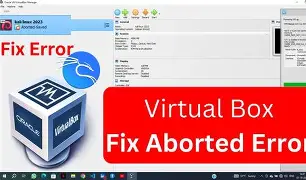
Author: ZumuniTech
Published: June 2025
Category: Tech Tips
Tags: Kali Linux, VirtualBox, troubleshooting, ethical hacking, beginner tips
Your ad will appear here once approved.
😰 Running into problems with Kali Linux in VirtualBox?
First you downloaded VirtualBox and installed Kali Linux. Naturally, you expected everything to just work. However, instead of success, you’re now staring at a black screen. Maybe your mouse doesn’t respond, or the display is zoomed in too far to use.
Don’t worry — you’re not alone. Many beginners run into these same issues when setting up Kali for the first time. Fortunately, most of these problems have simple fixes. In this guide, I’ll walk you through 5 easy solutions to get your Kali Linux VM working smoothly inside VirtualBox.
Don’t panic — you’re not alone. As a beginner, it’s very common to run into issues the first time you set up Kali inside VirtualBox.
The good news? Most of these problems have simple fixes.
In this guide, I’ll walk you through 5 quick solutions that will get your Kali Linux VM running smoothly again — step-by-step.

🧩 Common Issues with Kali in VirtualBox
Before jumping to solutions, here are some common problems users face:
- Black screen after boot
- Keyboard or mouse not responding
- Guest window too small or too large
- Network not working
- Update errors or freezing
Now let’s fix them, one by one. 👇
✅ Fix #1: Enable Virtualization in BIOS
Problem: Black screen or Kali freezes during boot
Solution:
- Restart your PC and enter BIOS (usually
F2,Del, orEscon boot). - Look for Intel VT-x or AMD-V — enable it.
- Save changes and reboot.
💡 Virtualization must be enabled for Kali to run smoothly in a VM.
✅ Fix #2: Install VirtualBox Guest Additions
Problem: Mouse not working or screen won’t resize
Solution:
- Start Kali Linux and log in.
- In the top menu, click Devices > Insert Guest Additions CD image.
- Open the terminal and run:
bashCopyEditsudo apt update
sudo apt install -y build-essential dkms linux-headers-$(uname -r)
sudo mount /dev/cdrom /mnt
sudo /mnt/VBoxLinuxAdditions.run
- Restart your VM.
🧠 This step improves display, clipboard sharing, and USB support.
✅ Fix #3: Increase RAM & Video Memory
Problem: Kali is slow or crashes during tasks
Solution:
- In VirtualBox, shut down your VM first.
- Go to Settings > System > Motherboard
- Set RAM to at least 2048 MB (2 GB)
- Then go to Display > Screen
- Set Video Memory to 128 MB
🎯 More RAM = smoother performance when running tools or opening multiple tabs.
✅ Fix #4: Change Display Settings to VBoxVGA
Problem: Display issues or black screen
Solution:
- Go to VM Settings > Display > Graphics Controller
- Change from VMSVGA to VBoxVGA
- Also, check Enable 3D Acceleration
Restart the VM.
📺 VBoxVGA is more stable with Kali in some systems.
✅ Fix #5: Use the Right ISO File
Problem: Kali won’t boot or crashes mid-installation
Solution:
Make sure you downloaded the correct version from the official site:
- Go to: https://www.kali.org/get-kali/
- Use the Installer ISO, not the Live version
- Check the SHA256 hash if needed
⚠️ Damaged or wrong ISO = guaranteed frustration.
🧼 Bonus Tips to Avoid Problems Later
- 🧠 Take snapshots before installing new tools
- 🛡️ Don’t update everything blindly — Kali’s updates can break stuff
- 🧪 Test in small steps — don’t try everything at once
- 📡 Use NAT networking if internet isn’t working inside the VM
💬 Final Thoughts
Setting up Kali Linux in VirtualBox can be tricky at first, but once you fix the basics, it becomes one of the best ways to practice cybersecurity safely.
If one fix didn’t work, try the others — sometimes you’ll need to combine two or three solutions.
Need help or want to share your experience? Drop a comment below or message me on Instagram | YouTube | X!
“Need help installing Kali Linux first? Check this step-by-step guide.”
How to set up free virtual lab step by stephttps://zumunitech.com/how-to-set-up-a-free-virtual-lab-for-cyber-security-practice-step-by-step-guide/
Hey ZumuniI need more information about this I am waiting your response
Hey zogiun thanks for your visiting our website we ready to help you I will send you by email thanks again